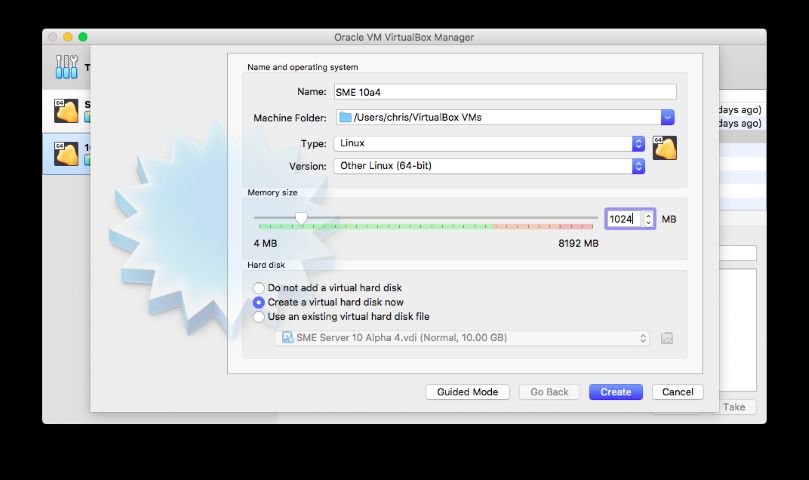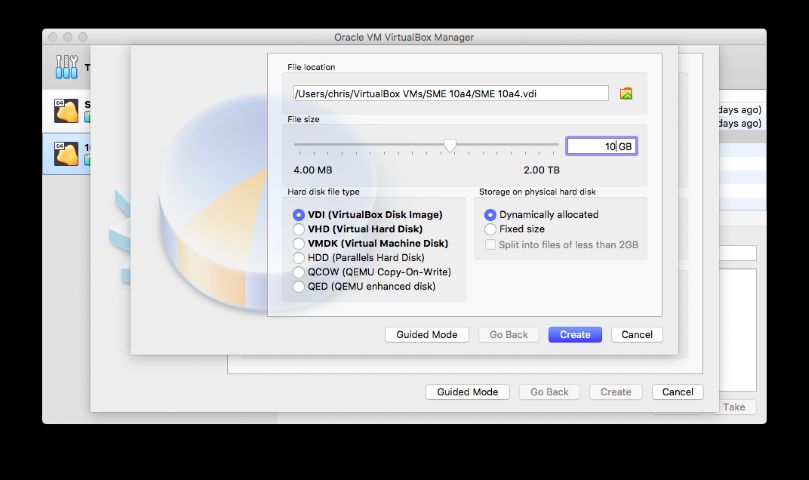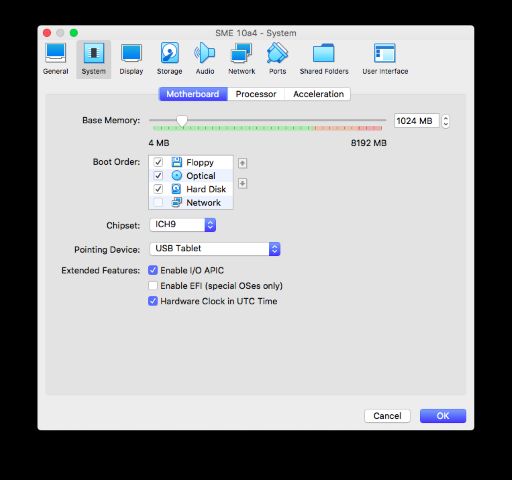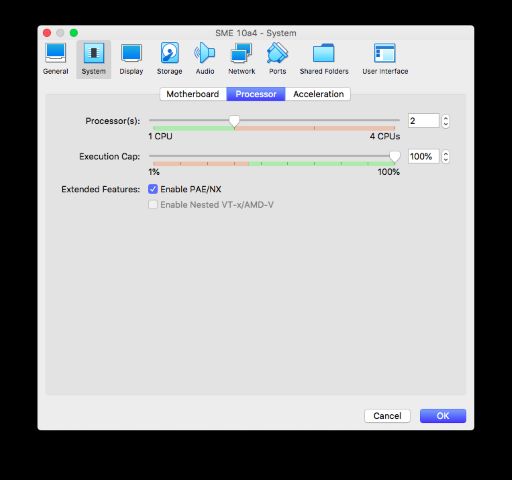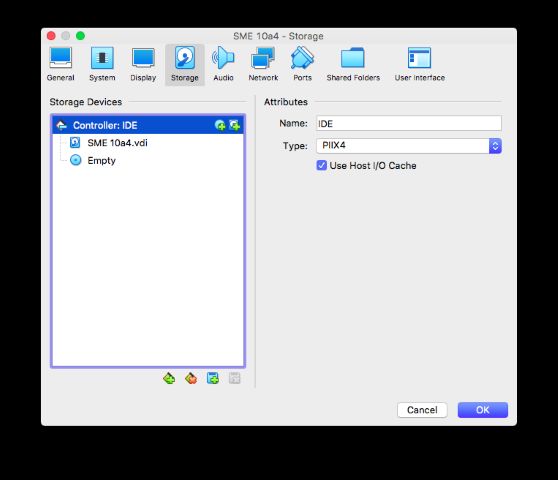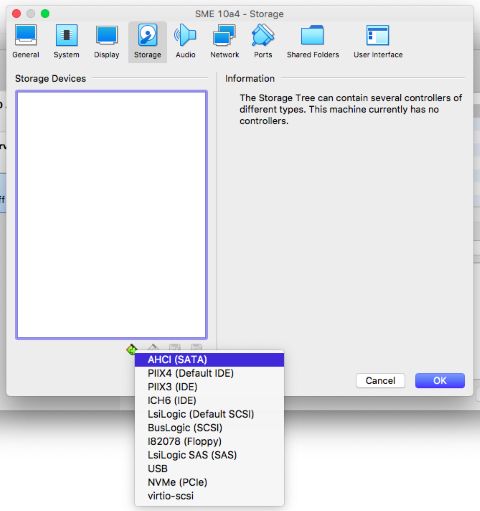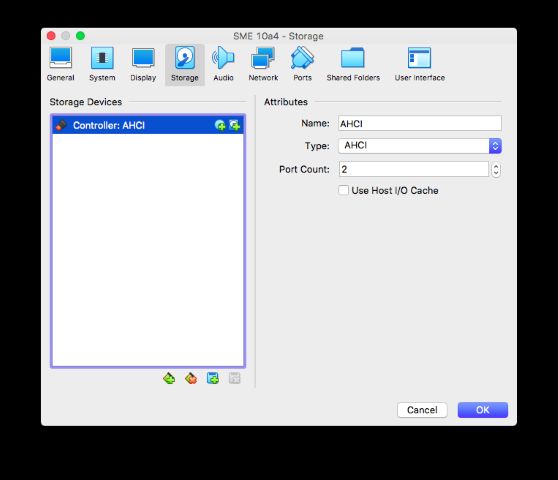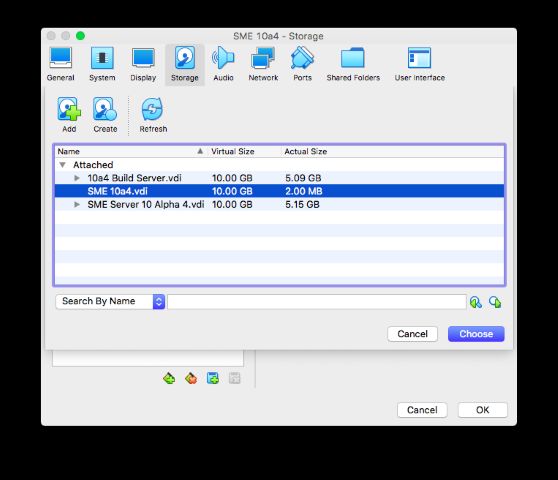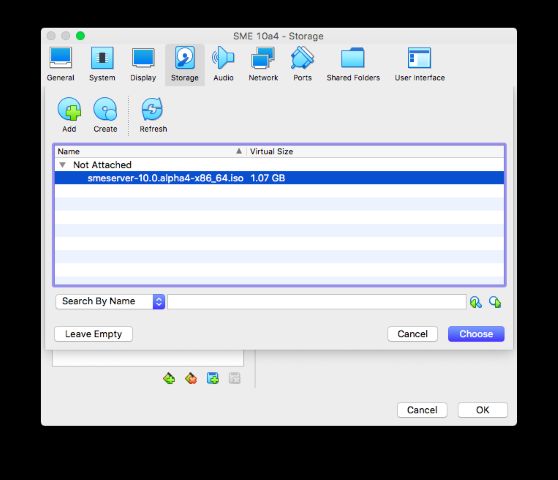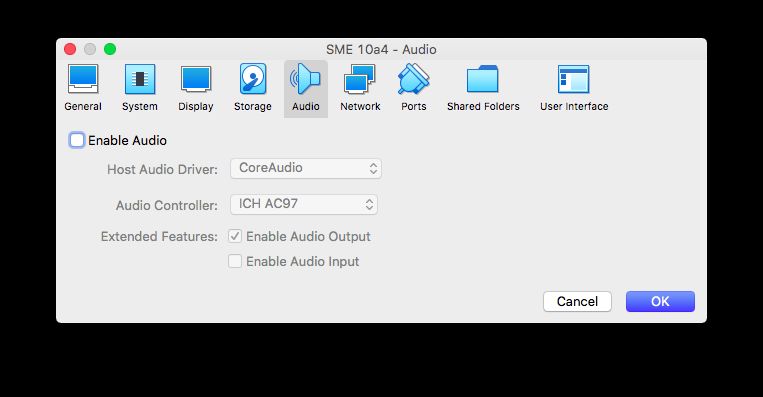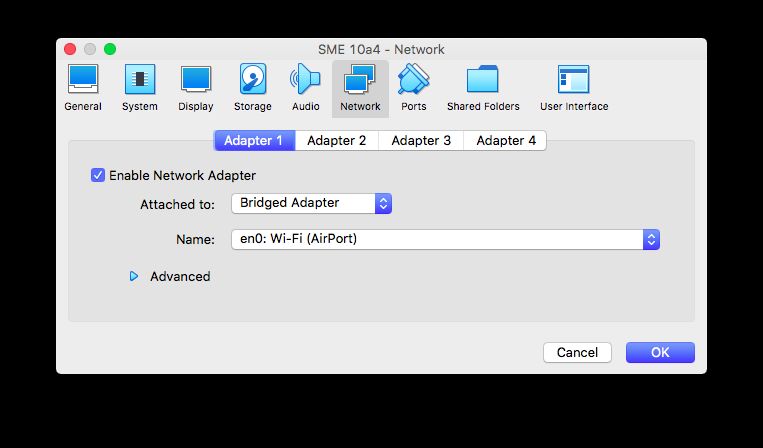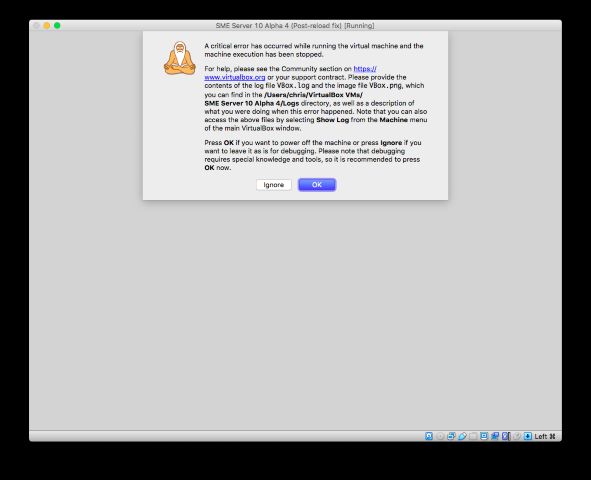Difference between revisions of "Testing Environments"
| Line 65: | Line 65: | ||
=== Proxmox === | === Proxmox === | ||
| + | Proxmox VE is a complete open-source platform for all-inclusive enterprise virtualization that tightly integrates KVM hypervisor and LXC containers, software-defined storage and networking functionality on a single platform, and easily manages high availability clusters and disaster recovery tools with the built-in web management interface. | ||
| + | =====System Requirements===== | ||
| + | For production servers, high quality server equipment is needed. Proxmox VE supports clustering, this means that multiple Proxmox VE installations can be centrally managed thanks to the integrated cluster functionality. Proxmox VE can use local storage like (DAS), SAN, NAS, as well as shared, and distributed storage (Ceph). | ||
| + | |||
| + | =====Recommended Hardware===== | ||
| + | * Intel EMT64 or AMD64 with Intel VT/AMD-V CPU flag. | ||
| + | * Memory, minimum 2 GB for OS and Proxmox VE services. Plus designated memory for guests. For Ceph or ZFS additional memory is required, approximately 1 GB memory for every TB used storage. | ||
| + | * Fast and redundant storage, best results with SSD disks. | ||
| + | * OS storage: Hardware RAID with batteries protected write cache (“BBU”) or non-RAID with ZFS and SSD cache. | ||
| + | * VM storage: For local storage use a hardware RAID with battery backed write cache (BBU) or non-RAID for ZFS. Neither ZFS nor Ceph are compatible with a hardware RAID controller. Shared and distributed storage is also possible. | ||
| + | * Redundant Gbit NICs, additional NICs depending on the preferred storage technology and cluster setup – 10 Gbit and higher is also supported. | ||
| + | * For PCI(e) passthrough a CPU with VT-d/AMD-d CPU flag is needed. | ||
| + | |||
| + | =====Minimum Hardware===== | ||
| + | * CPU: 64bit (Intel EMT64 or AMD64) | ||
| + | * Intel VT/AMD-V capable CPU/Mainboard (for KVM Full Virtualization support) | ||
| + | * Minimum 1 GB RAM | ||
| + | * Hard drive | ||
| + | * One NIC | ||
=== ESXi === | === ESXi === | ||
Revision as of 08:32, 30 March 2020
Hardware
For testing purposes hardware compatibility is a particularly important concern if you have an older or custom-built system. Because hardware specifications change almost daily, it is recommended that systems should be checked for compatibility. The most recent list of supported hardware can be found in the Red Hat Hardware Compatibility List, available online at https://access.redhat.com/ecosystem/search/#/category/Server. Also see Red Hat Enterprise Linux technology capabilities and limits for general information about system requirements.
As a general rule just about any hardware will suffice as a Standalone test machines or as a host for a virtual environment.
VM Setups
VirtualBox
Microsoft Windows
MacOS
Create a new Virtual Machine, choose 'Linux' as the type, 'Other Linux (64-bit)' as the version and set the memory to at least 1GB, ideally 2GB+ as ClamAV on its own needs ~1GB.
Set your new drive to at least 10GB, leave it as VDI, Dynamically Allocated
Once the machine's created, go into Settings -> System. Change the Chipset type to ICH9
Under System -> Processor, bump it up to 2 CPUs if your machine supports it
By default, under storage you'll have an IDE controller. Hit the X at the bottom to remove it
Add an AHCI controller in its place
Set the port count to 2, then hit the + disk icon on the controller
Choose the VDI created in the machine setup
Do the same with the CD icon. Choose the SME ISO if you've already added it to Virtual Media Manager. If it's not there then hit 'Add' and browse for the ISO
Disable audio. Not mandatory, but you're not going to need it
Choose a 'bridged' network adapter and make sure it's attached to your host's main network connection. This way your VM will becaues like a normal machine on your network and you can SSH to it
You're done - fire up the VM and the installer should start
Note - when the machine reboots you may see a 'critical error' (unless it's just my Hackintosh being weird). This is fine - just hit Ok and start it up again
Linux
Proxmox
Proxmox VE is a complete open-source platform for all-inclusive enterprise virtualization that tightly integrates KVM hypervisor and LXC containers, software-defined storage and networking functionality on a single platform, and easily manages high availability clusters and disaster recovery tools with the built-in web management interface.
System Requirements
For production servers, high quality server equipment is needed. Proxmox VE supports clustering, this means that multiple Proxmox VE installations can be centrally managed thanks to the integrated cluster functionality. Proxmox VE can use local storage like (DAS), SAN, NAS, as well as shared, and distributed storage (Ceph).
Recommended Hardware
- Intel EMT64 or AMD64 with Intel VT/AMD-V CPU flag.
- Memory, minimum 2 GB for OS and Proxmox VE services. Plus designated memory for guests. For Ceph or ZFS additional memory is required, approximately 1 GB memory for every TB used storage.
- Fast and redundant storage, best results with SSD disks.
- OS storage: Hardware RAID with batteries protected write cache (“BBU”) or non-RAID with ZFS and SSD cache.
- VM storage: For local storage use a hardware RAID with battery backed write cache (BBU) or non-RAID for ZFS. Neither ZFS nor Ceph are compatible with a hardware RAID controller. Shared and distributed storage is also possible.
- Redundant Gbit NICs, additional NICs depending on the preferred storage technology and cluster setup – 10 Gbit and higher is also supported.
- For PCI(e) passthrough a CPU with VT-d/AMD-d CPU flag is needed.
Minimum Hardware
- CPU: 64bit (Intel EMT64 or AMD64)
- Intel VT/AMD-V capable CPU/Mainboard (for KVM Full Virtualization support)
- Minimum 1 GB RAM
- Hard drive
- One NIC